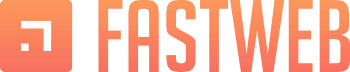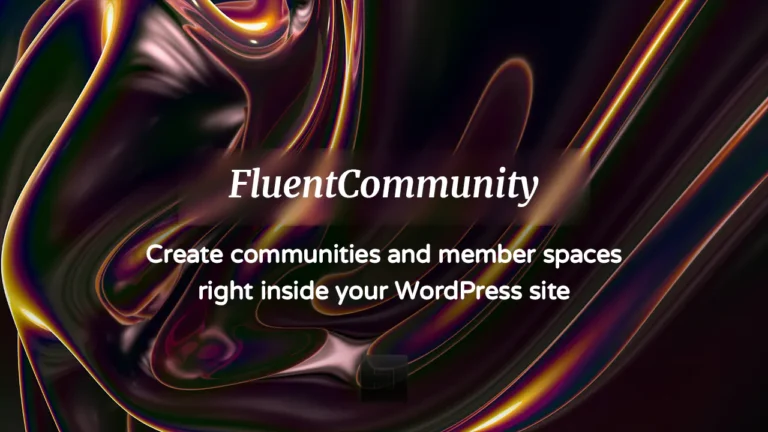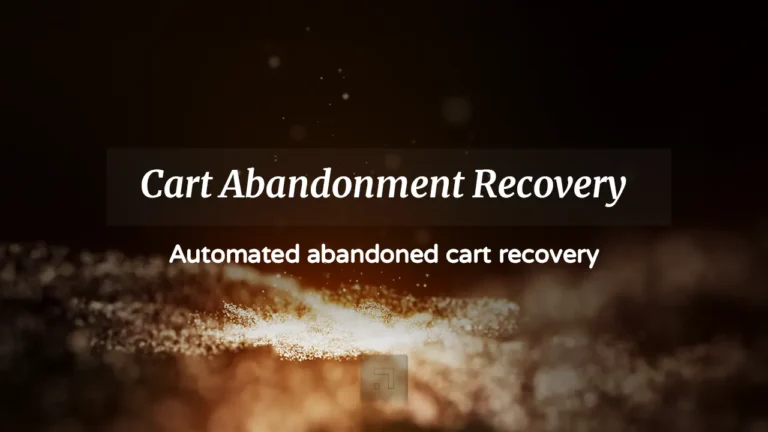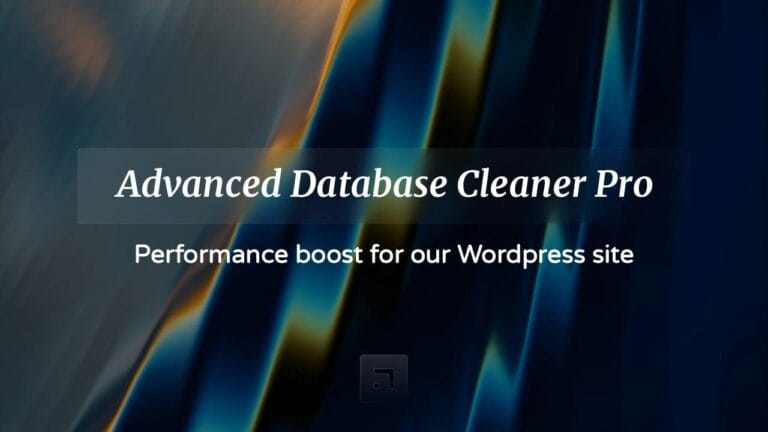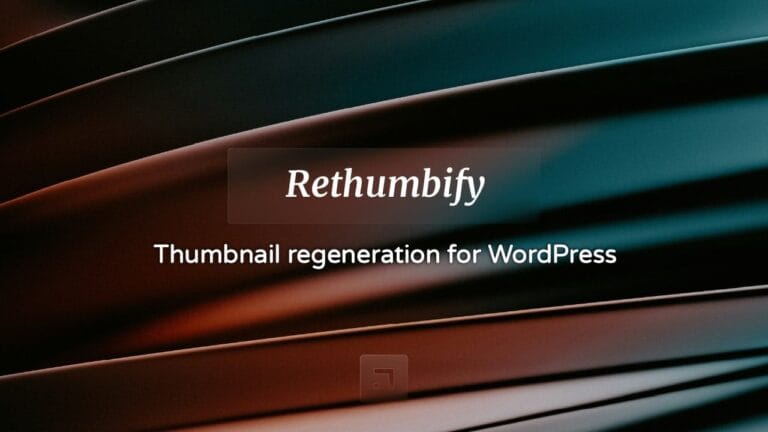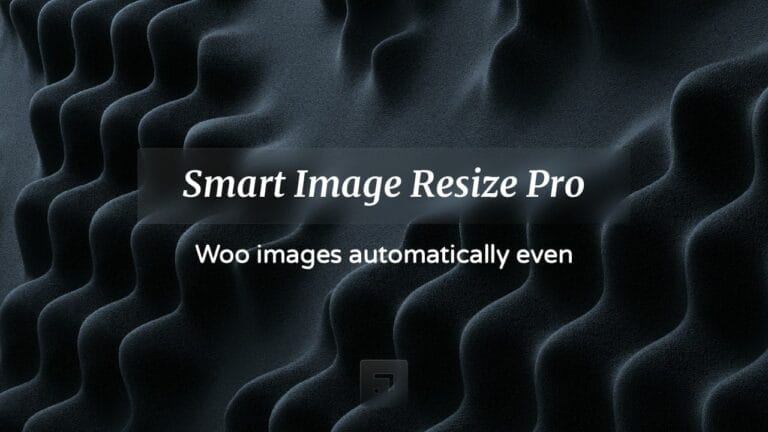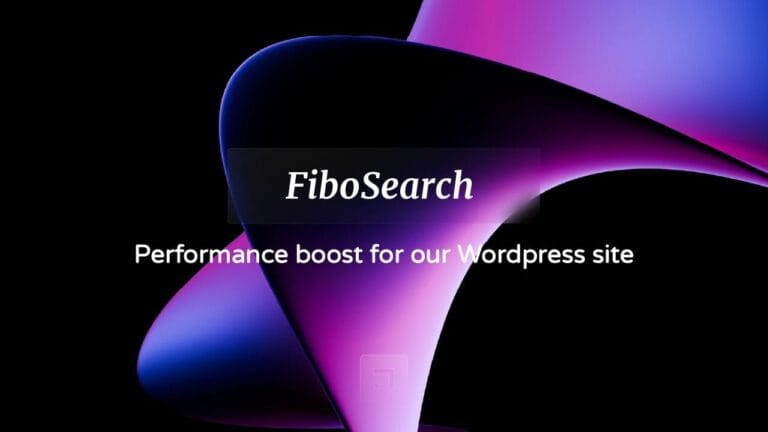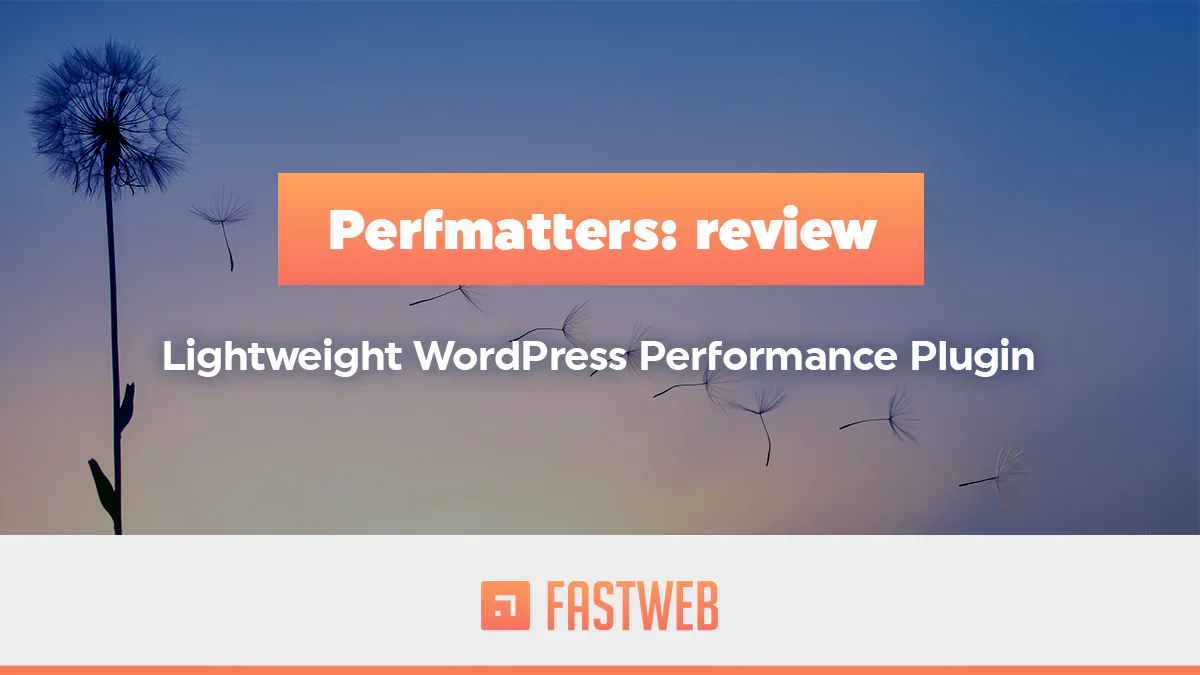
The two developers (and brothers) behind Perfmatters set out to solve a real problem: slow websites suffer from high bounce rates and lower conversions. That’s why they meticulously created the Perfmatters plugin (short for “performance matters”), a tool designed to speed up WordPress through a variety of optimization techniques. In this article, we’ll explore its most compelling features.

Perfmatters: Simplicity at Its Core
Perfmatters was built to be easy and practical. Forget about manually editing functions.php. The plugin uses a simple on/off toggle system—just one click to activate or deactivate optimizations.
Why is this plugin so effective? Essentially, it allows us to disable scripts that may be unnecessary. Removing scripts that load on our site without serving any real function is an excellent way to speed up WordPress.
For instance, by default, WordPress loads emoji scripts on every page and post. But if we’re not using emojis, why let that script consume resources and slow down our site? With Perfmatters, we can simply disable it, reducing the total number of HTTP requests sent to our hosting server. The result? A smaller, faster webpage.
Database Cleanup Made Easy
A true all-in-one optimization tool wouldn’t be complete without a database cleaner… and Perfmatters delivers. It removes post revisions, auto-drafts, spam comments, and other transient data that take up unnecessary space.
Orphaned data fragments can slow down our website. With Perfmatters, we can clean these up effortlessly and even set limits to prevent future clutter. The plugin ensures our database remains fast and efficient.
Instant On/Off Controls

As shown in the screenshot above, most Perfmatters features can be enabled or disabled with a single click. Beyond that, the plugin allows us to control where scripts run—by posts, pages, specific URLs, or even by device type.
A practical example: Contact Form scripts should only load on the contact page, not across the entire site. With Perfmatters, we have precise control over this.
Quick Wins: Speed Up WordPress in Minutes
Here are some best practices we recommend for accelerating your WordPress site using Perfmatters:
- Disable unnecessary scripts and assets. Examples include emojis, embeds, and dashicons.
- Limit post revisions. Restrict the number of revisions WordPress stores to prevent database bloat.
- Adjust the autosave interval. Reduce the frequency of autosaves to avoid constant “there is a newer saved version” alerts.
- Optimize or disable the Heartbeat API. The WordPress Heartbeat API can consume significant CPU resources and generate excessive AJAX calls. Perfmatters lets us fine-tune or completely disable it to ease server load.
- Disable comments and comment URLs. If we don’t run a blog—or if our comment section is a spam magnet—we can disable comments entirely or remove comment links to prevent backlink abuse.
- Deactivate Google Maps where unnecessary. Google Maps scripts are notorious for causing performance issues. With Perfmatters, we can disable them site-wide or load them only on pages where maps are needed.
- Disable WooCommerce cart fragments (AJAX). The
wc-ajax=get_refreshed_fragmentsrequest can slow down WooCommerce sites. Disabling this feature dramatically improves load times. - Control social sharing buttons. Social sharing plugins should only load where they’re needed—typically on blog posts. Perfmatters makes it easy to disable these scripts everywhere else.
- Disable Google Fonts. Loading fonts from external sources like Google Fonts can delay page rendering. We recommend using your theme’s native fonts to enhance performance.
Perfmatters is included for free in our WordPress Maintenance Plan
Lazy Loading for Images
A now-standard feature included in many optimization plugins—and Perfmatters is no exception. Lazy loading delays the download of images, videos, or iframes until users scroll down the page (i.e., these elements only load when they come into the viewport and become visible).
For posts and pages with a lot of media, this feature is essential. It reduces the number of server requests that would otherwise happen all at once—often unnecessarily (for instance, when a user finds the information they need without scrolling further).
Extensive tests show that lazy loading can reduce page load times by an average of 33%.
Here are some of the lazy-loading features that Perfmatters provides:
- Delay the loading of images, including background images, iframes, and video content (such as YouTube, Vimeo embeds, etc.).
- Replace video iframes with preview thumbnails and an SVG play icon, loading the video only when the user clicks on it. This is the fastest way to handle YouTube embeds.
- Support for WebP images, ensuring that even modern image formats benefit from lazy loading.
- DOM monitoring for improved compatibility with infinite scrolling.
- Outperforms WordPress’ native lazy loading, offering faster and more reliable results.
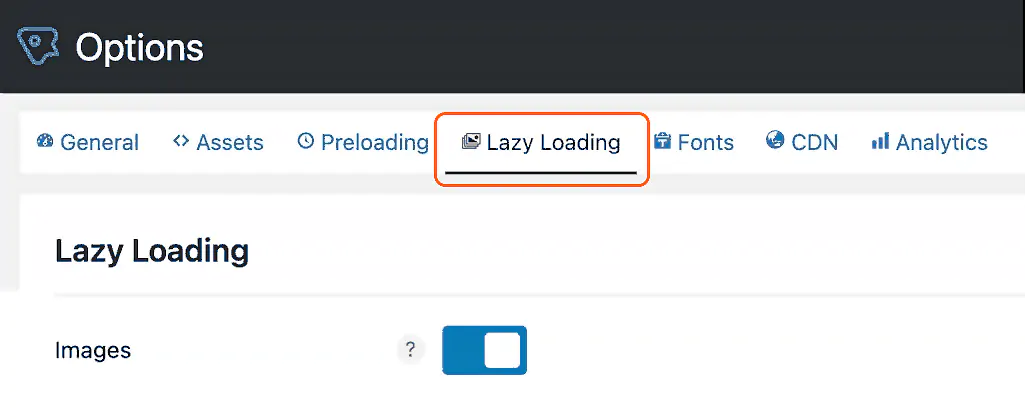
Move the WordPress Login Page
As we all know, the default URL to access the WordPress dashboard is /wp-admin/.
And it’s not just us who know it—bots and hackers do too. They routinely attempt to access sites through this common entry point. By simply changing the login page URL, we can effectively block many of these malicious attempts.
But beyond security, moving the login page URL also improves site performance by reducing the number of bots crawling common paths and consuming server resources.
To change the login page URL in Perfmatters, simply go to:
General → Login URL and enter a custom folder name of your choice.

CDN Rewrite
A CDN (Content Delivery Network) accelerates WordPress by storing and delivering your website’s content from multiple servers worldwide. This means that users download content from the server closest to their geographic location, reducing latency and improving load times.
Perfmatters seamlessly integrates with CDN services, allowing us to connect and rewrite URLs for static assets (such as images, scripts, and stylesheets) and ensure they are served efficiently from the nearest location.
Whether you’re using a popular CDN like Cloudflare, BunnyCDN, or KeyCDN, Perfmatters makes it easy to enhance global content delivery and improve the user experience.
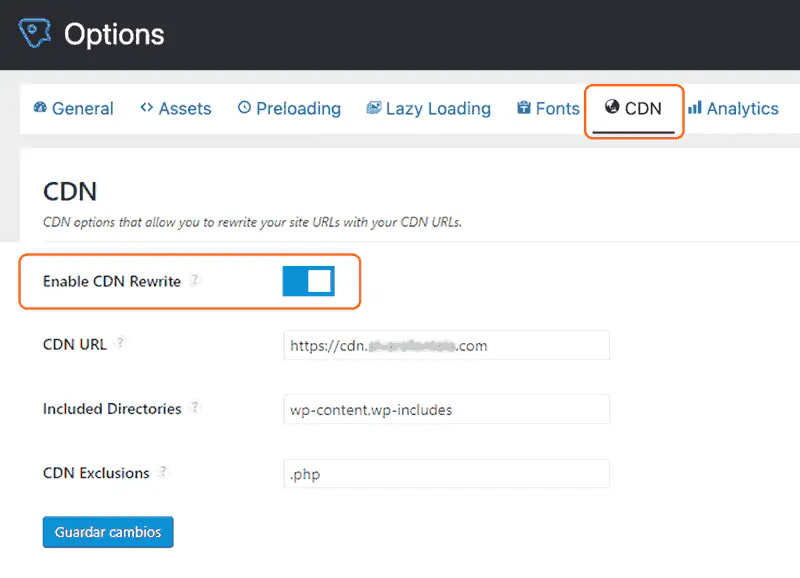
- Automatic Asset Rewrite: Once we enter our CDN URL, all assets—images, scripts, and other static files—are automatically rewritten to be served from the CDN.
- Selective Directory Inclusion: We can choose which WordPress directories to include in the CDN rewrite process.
- File Type Exclusion: It’s possible to exclude specific file types from being redirected. We can even target assets with query strings for finer control.
Host Google Analytics Locally
This feature is crucial if we aim to achieve higher scores on GTmetrix and PageSpeed Insights. One of the most impactful SEO optimizations involves handling the Google Analytics script.
Why? Because by default, the script is requested from Google’s servers, creating additional DNS lookups and cache warnings. Ironically, Google’s own script often triggers the “Leverage browser caching” alert due to its short cache expiration time.
By hosting Google Analytics locally, we speed up our site by reducing external requests and taking complete control over cache settings. When served from our own server or CDN, the script benefits from longer cache lifespans and fewer DNS lookups.
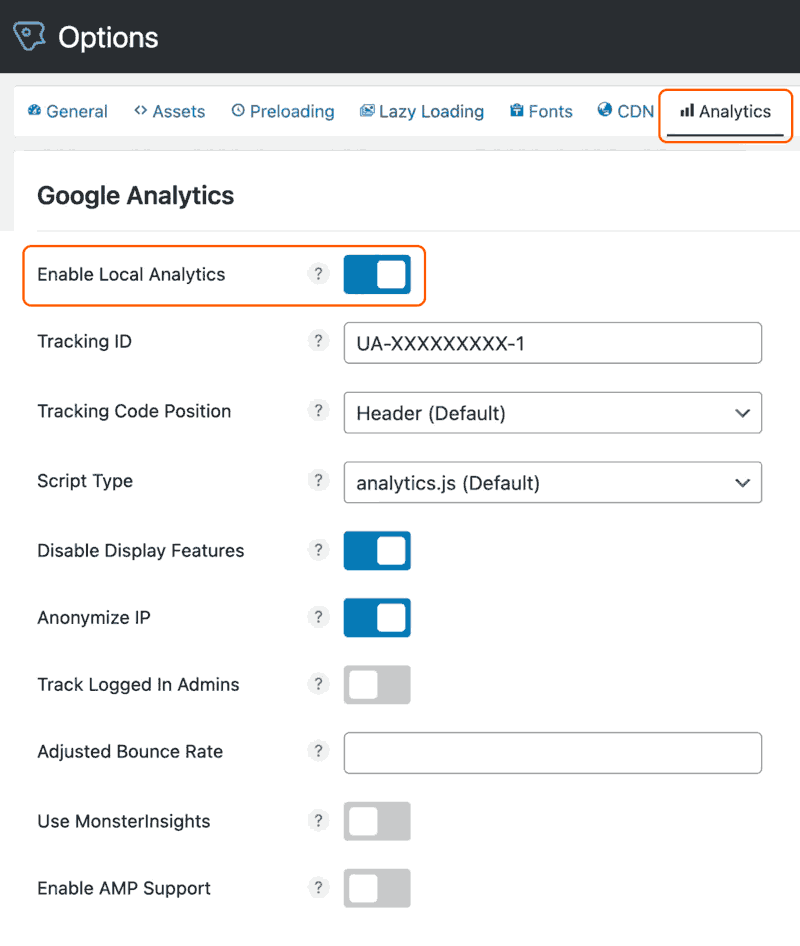
Google Analytics Features in Perfmatters:
- Choice of Script Type: We can select from five script versions:
analytics.js(17 KB) – Standard version.gtag.js– Global site tag for advanced tracking.gtag.js v4– Latest version for enhanced tracking.- Minimal (1.5 KB) – Lightweight version for faster loading.
- Inline Minimal – The smallest version, embedded directly in the HTML.
- Script Placement: We decide whether to load the script in the header (for faster tracking) or the footer (for better page speed).
- IP Anonymization: We can anonymize IP addresses to comply with GDPR and other data privacy regulations.
- Admin Tracking Control: We have the option to exclude logged-in administrators from Google Analytics tracking.
- Disable Display Features: By turning off display features, we prevent secondary HTTP requests, improving performance.
- Adjust Bounce Rate: Perfmatters allows us to fine-tune bounce rate calculations, which is especially useful for content-heavy sites. For instance, a visitor who spends a couple of minutes reading an article but doesn’t click another link will be accounted for accurately.
- MonsterInsights Integration: Perfmatters integrates with MonsterInsights for advanced analytics while still leveraging local script hosting for improved speed.
By hosting Google Analytics locally, we ensure better performance, accurate analytics, and complete control over tracking behavior.
Features of the Header, Body, and Footer Code Function
- Direct Output on the Front-End: Perfmatters allows us to print inline CSS using
<style>tags and inline JavaScript using<script>tags directly on the front-end. - External File Loading: We can load custom JS or CSS files as needed.
- Precise Code Placement:
- Code added to the header is inserted within the
<head>...</head>section. - Code added to the body appears right below the opening
<body>tag. - Code added to the footer is printed above the closing
</body>tag.
- Code added to the header is inserted within the
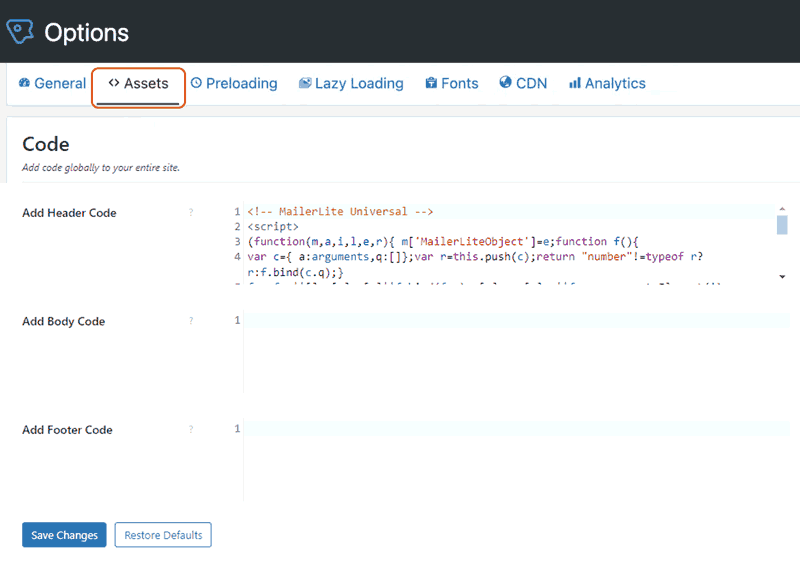
Resource Preloading
Using the rel attribute for preloading can significantly improve page load times in WordPress. In fact, Google explicitly recommends using preloading techniques to optimize critical resources. With Perfmatters, we can easily apply these rel attributes across the entire site or target specific pages and devices (desktop or mobile).
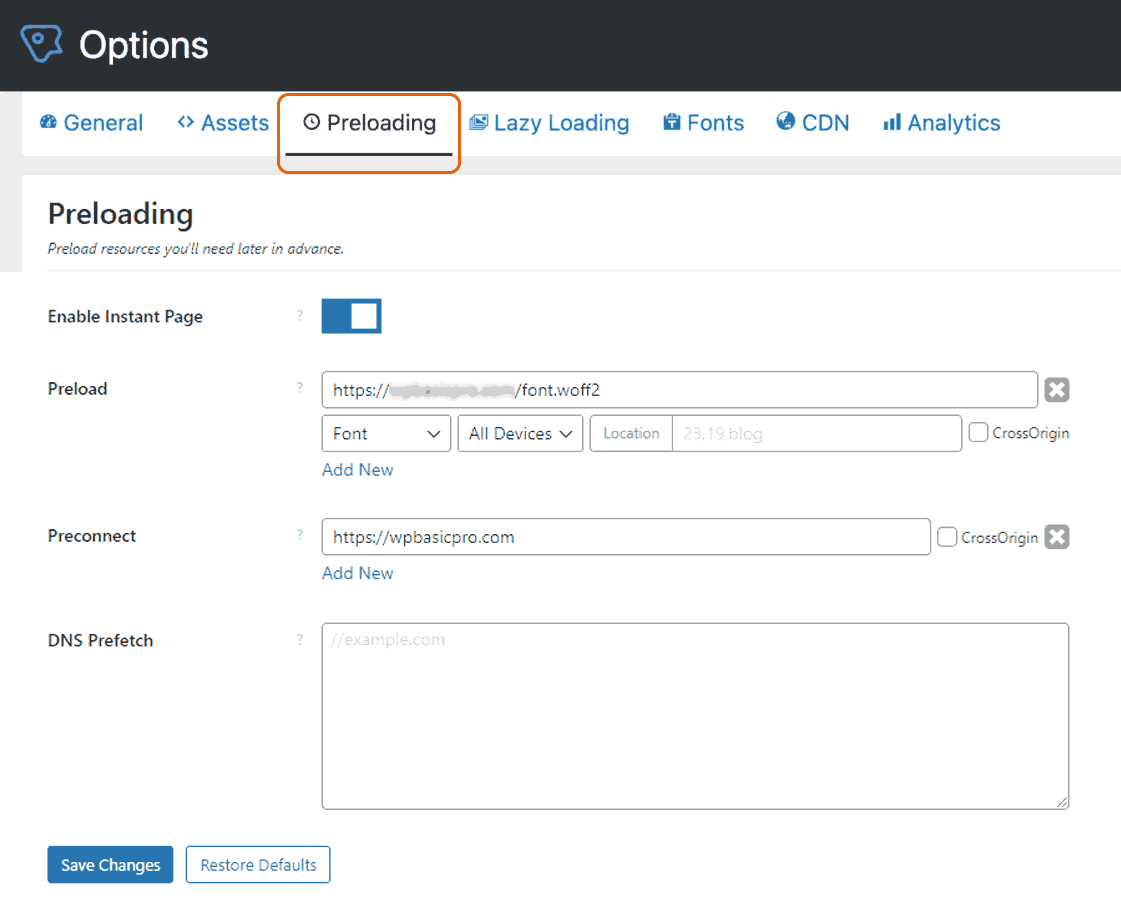
- Instant Page: This feature uses link prefetching to load URLs in the background when a user hovers over a link—delivering near-instant page loads.
- Preload Critical Resources: We can specify essential assets (such as fonts, CSS, or JavaScript) for immediate loading. This helps eliminate “render-blocking resource” warnings commonly flagged by performance tools.
- DNS Prefetch: This option resolves domain names in the background before a user clicks a link, reducing latency and improving page load speeds.
- Preconnect: This feature establishes early connections to external servers before a request is made. It reduces round-trip delays and speeds up the loading process by preparing the connection in advance.
With these advanced preloading capabilities, Perfmatters allows us to fine-tune how and when resources are loaded—ensuring a faster, smoother user experience.
Delaying and Deferring JavaScript
Another common Google PageSpeed warning is “Remove render-blocking resources,” often caused by JavaScript. Google itself recommends deferring such scripts until user interaction occurs.
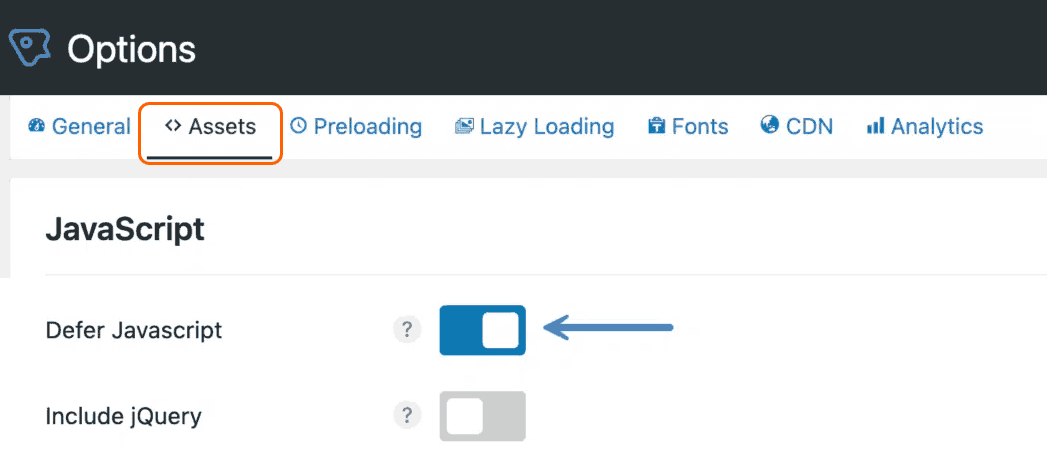
In the Assets section, you’ll find the option to activate this feature and customize it to your needs:Add a defer attribute to all JavaScript files, loading them only after other content has rendered.
● Delay inline JavaScript.
● Option to delay the core jQuery script.
● Exclude specific JavaScript files by name, path, or string.
● Exclude JavaScript files from being deferred on a per-post/page basis.
● Delay JavaScript until user interaction (scrolling, mouse movement, etc.)—ideal for WooCommerce cart fragments and third-party scripts like Google Tag Manager, Google Analytics, Facebook Pixel, Google AdSense, and others.
● Set a timeout to load scripts after a defined time period.
WordPress Multisite Support
If you manage multiple sites using WordPress Multisite, consider the unlimited license. This plan supports WordPress Multisite configurations, allowing you to apply your primary site’s settings across your entire network.
Perfmatters Pricing
Perfmatters offers three annual pricing plans:
● $29.95/year for a single site.
● $59.95/year for up to three sites.
● $124.95/year for unlimited sites (free with our managed WordPress plan).
You can find full details on the official Perfmatters website.
Conclusion
After thoroughly testing Perfmatters and experiencing its wide range of optimizations in a single plugin, we concluded it deserves a permanent place in our Managed WordPress service alongside our other premium plugins. Perfmatters is an essential tool for anyone serious about optimizing their website’s performance.
The plugin is easy to configure and customize, and its price is more than justified by the extensive improvements it offers. Perhaps the only downside is the lack of a lifetime license option—all plans are annual.
Questions or comments? Let us know below—we read and respond to every message. Thanks for reading, and best of luck optimizing your site!